Windows Detected a Hard Disk Problem: Causes & How to Fix
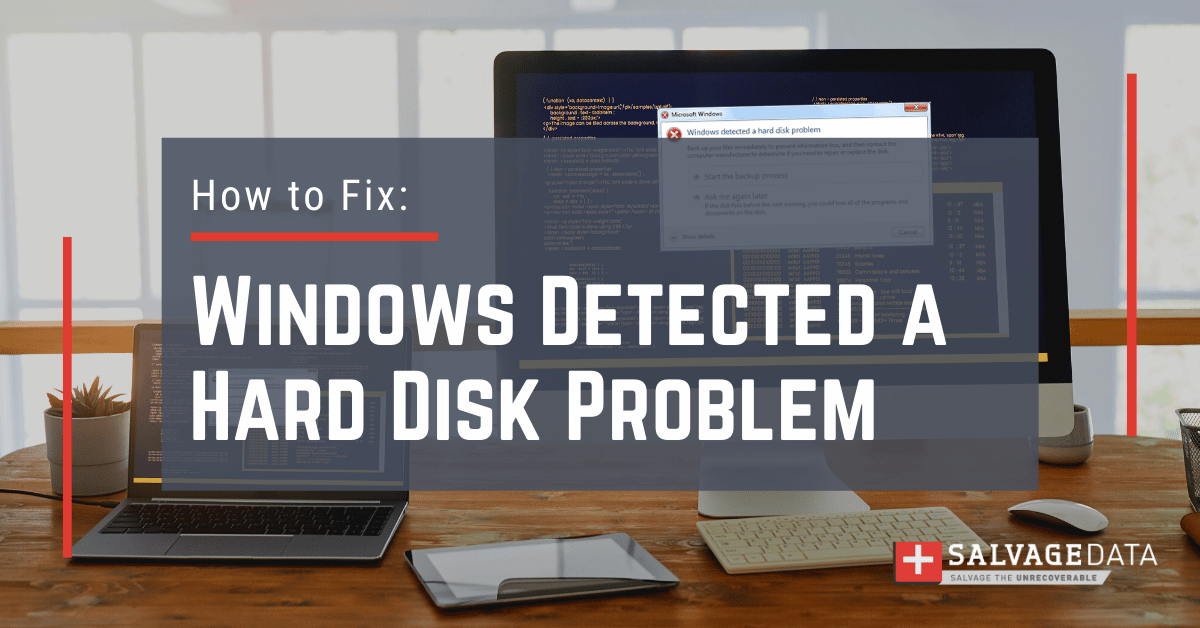
I think there's an issue with my storage device, but I'm not sure
Start a free evaluationAs a Windows computer user, you may face several error messages from time to time, from error codes that indicate software issues to those that alert you of a hardware failure. Even though Windows 11 is not prone to present errors, the pop-up message “detected a hard disk problem error” can still happen. It indicates that something has gone wrong with your drive, and you must take measures as soon as possible to avoid data loss.
The good news is that, unlike cases where a failure results from physical damage to the disk, which requires professional HDD recovery services, you can usually fix most logical errors yourself.
Although it can be simple to resolve, don’t ignore the message. Logical errors, such as the “Windows detected a hard disk” problem, can damage your device, erase your data, and even harm your business.
The best way to prevent data loss is to regularly back up your data, and quickly repair such errors.
How to fix Windows Detected a Hard Disk Problem
Since it is difficult to determine the cause of the Windows detected hard disk problem issue, as the error message doesn’t specify it, you should first find the cause of the error. Then, you can address the following solutions to attempt to fix the error Windows detected a hard disk problem.
Back up it before starting to fix your hard disk.
Solution 1: Perform a CHKDSK
CHKDSK is a Windows tool that can fix most software and logical issues on your computer.
To run a CHKDSK scan:
1. Open the Command Prompt by entering cmd in the search box. Then, choose to run as an administrator.
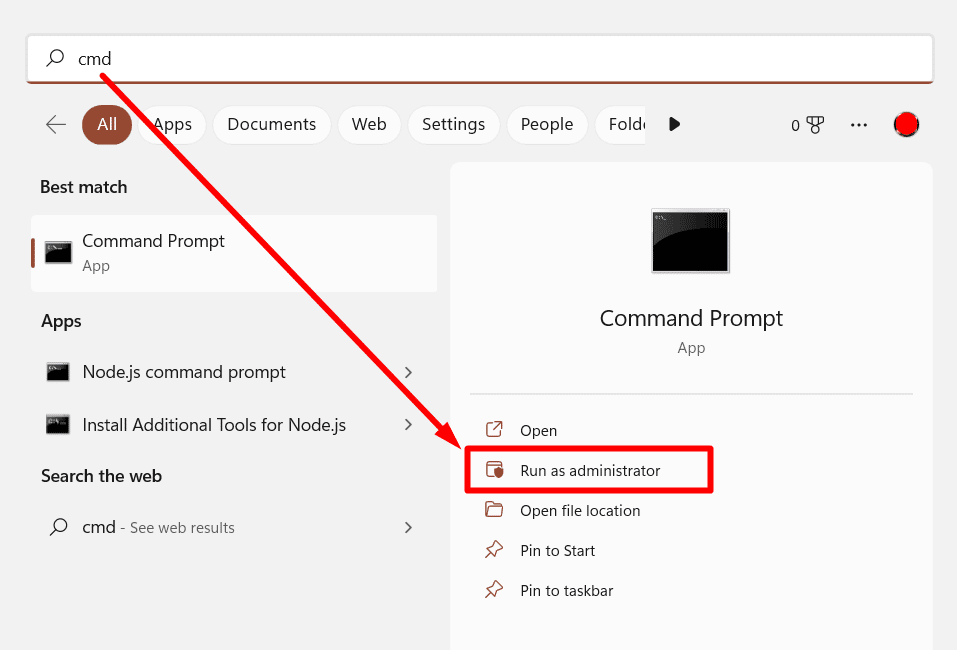
2. Type chkdsk and the partition drive letter (c: / d: / e: ) you want to check.
3. Then, type the command /F/R/X to scan and fix your hard disk.
For example:
CHKDSK C: /F/R/X
4. Hit Enter.

The main function of chkdsk is to examine and fix file system errors. Thus, if the cause of Windows finding a problem with the hard disk message is because of a file system error, chkdsk will quickly fix it. This will also give you a better idea about your hard drive and the file system.
Solution 2: System File Checker
Even though many computer users are unaware of it, they can fix most problems and system errors that seem serious using Windows built-in error-fixing tools. The System File Checker is a tool that checks the system file and solves the integrity problem. Try it to check system files and handle integrity issues.
To fix the issue with File System Checker:
1. Click the Start button, then enter cmd in the search box. Open the Command Prompt as an administrator (check solution 1)
2. Type sfc /scannow in the command prompt and hit Enter.
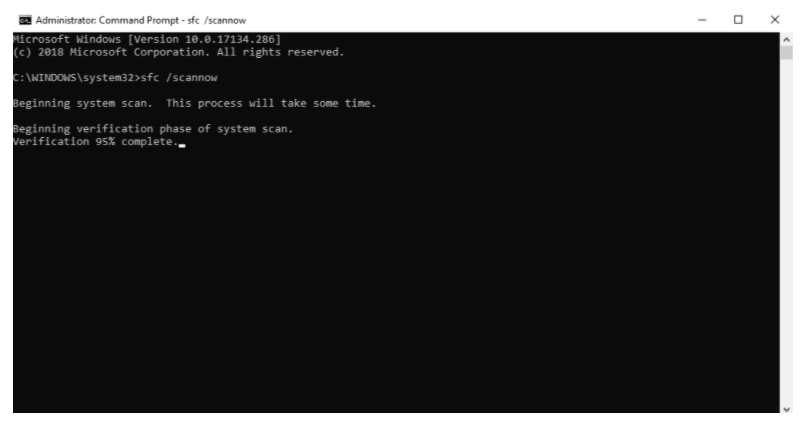
3. Do not close the window until the verification is complete.
Solution 3: Uninstall recent software
A recently installed app or program may cause the issue Windows detected a hard disk problem. This may happen if the software is not from a trustworthy source or if it’s corrupted.
Uninstall and remove all recent programs you have installed from your computer to see if the error message stops popping up.
Solution 4: Run a Malware scan
Malware and viruses are responsible for many Windows errors, including overheating computers and Windows detecting a hard disk problem, as well as data loss.
Run your anti-virus and anti-malware software to scan your device for malicious files and eliminate threats.
Pro tip: Keep your security software updated to prevent viruses from entering your computer system.
Solution 5: Restore your computer from a Restore Point
Restoring the system from a previous point can eliminate the Windows detected hard disk problem, but it can also erase any new files or recent changes.
To restore your Windows computer from a Restore Point, open the Windows search bar and type System Properties.
Then go to System Properties > System Protection > System Restore.

Choose the restore point you want to go back to and click Next.
Solution 6: Contact a data recovery service
Data recovery services are a simple way to fix the error Windows detected a hard disk problem that can also restore your files without corruption. The only downside is that this type of professional can be costly.
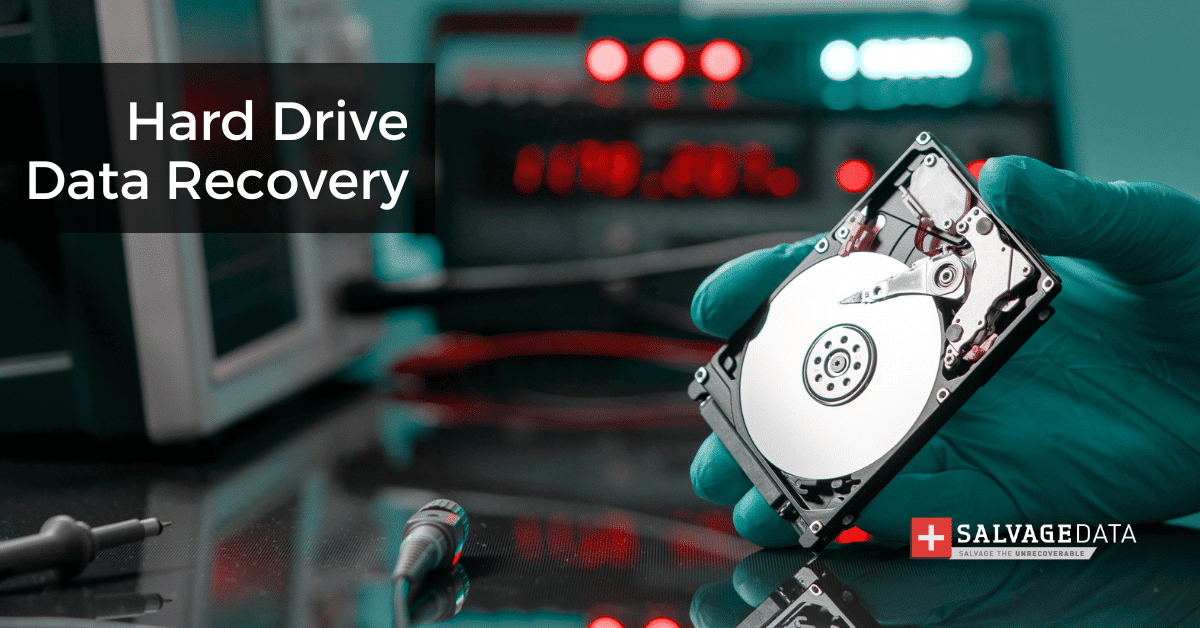
SalvageData has been fixing issues and salvaging data for over twenty years. You can send your hard disk for an in-lab evaluation or find a data recovery center near you.
It’s important to note that if your hard disk issue is due to physical damage, only a recovery professional in a cleanroom lab can solve it.
Why are you getting the error message Windows Detected a Hard Disk Problem
Plenty of reasons may lead to errors and system failures, including improper operations and mechanical issues. Below, we will look at the most common ones so that you can accurately determine the cause and assess your chances of a successful recovery.
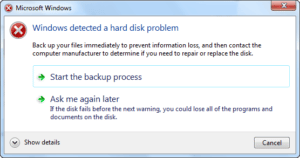
1. System and logical errors
There is a higher chance that the hard disk error occurred because of one of such prevalent logical issues as file system corruption, registry error, RAM decline, etc.
Errors that you can hardly prevent and will need professional assistance. And for that, you can count on your warranty.
2. Malware or virus infection
Even if your antivirus is powerful enough to detect and remove malware from your computer, it won’t be able to eliminate the consequences of the infection. As a result, your system may report messages wrongly.
3. Bad sectors
Bad blocks, or bad sectors, are sectors on hard disk partitions that become unresponsive to read or write requests. This can happen on both traditional magnetic hard drives and modern solid-state drives.
4. Human error
Users themselves are often the culprits of system failures. By trying to improve the performance of their machine without sufficient knowledge, they follow wrong instructions and perform incorrect operations. This leads to inadvertent tampering with system settings. For example, some users change the settings of the system registry, change the properties or location of system files, install improper plugins, etc.
Related services
These are the most commonly requested data recovery services. At our headquarters' cleanroom lab, our certified engineers conduct a thorough review of any type of physical storage device, determining if there is logical or physical damage and carefully restoring all of the lost files.ces.

External Drive Data Recovery
We recover data from both external SSD and HDD drives. Rely on certified experts to restore your important files from damaged or corrupted external drives.

Hard Drive Data Recovery
Recover data from all brands of HDD, PC hard drives, and hybrid disks. Our specialists ensure fast and secure recovery for any data loss scenario.

NAS Data Recovery
Recover data from NAS devices, including RAID configurations. Our team handles all types of NAS systems and ensures data recovery with minimal downtime.

RAID Data Recovery
Our RAID data recovery services cover RAID 0, 1, 5, 10, and other configurations. We offer expert solutions for failed, degraded, or corrupted RAID arrays.

SAN Data Recovery
Our team specializes in handling SAN devices from leading manufacturers like Dell EMC, HP, and IBM, ensuring efficient recovery with minimal disruption to your operations.

SD Card Data Recovery
Our recovery experts specialize in restoring data from SD and memory cards. We guarantee quick recovery with a no-data, no-charge policy.

SSD Data Recovery
Our data recovery experts handle all SSD data loss scenarios with advanced tools, ensuring maximum recovery with high-security protocols.

USB Flash Drive Data Recovery
Recover lost data from USB flash drives, regardless of the damage or brand. We offer free in-lab evaluations to assess data recovery needs.
If you’re unsure about which data recovery service to choose, let our team assist you in selecting the appropriate solutions. We understand the anxiety that comes with a sudden drive failure, and we are more prompt in our actions compared to other recovery service providers.



